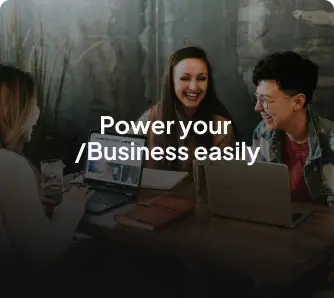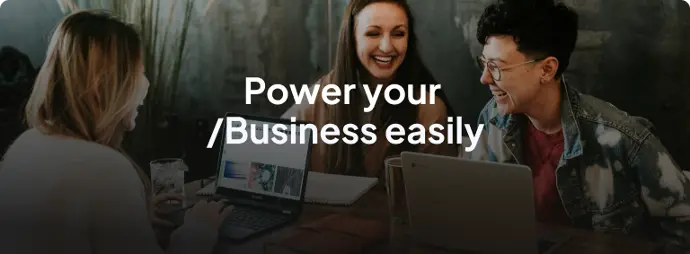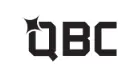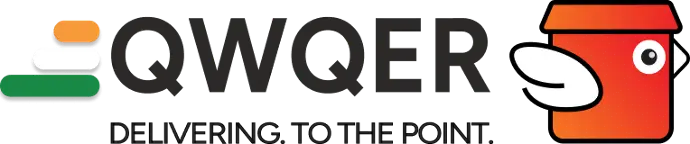Your Business, Our Expertise:
Simplify,Manage
and Grow
Digital Transformation ERP
Application Development
Your Business,Our Expertise:
Simplify,Manage
and Grow
Digital Transformation ERP Application Development

Over 100+ Experts At Your Service

Serving All Continents

Celebrating 15 Years of Journey with Odoo

Specialized team unlocking the full power of Odoo

Diverse Industry Experience

Your 360° Digital Transformation Partner

Over 100+ Experts At Your Service

Serving All Continents

Celebrating 15 Years of Journey with Odoo

Diverse Industry Experience

Specialized team unlocking the full power of Odoo

Your 360° Digital Transformation Partner
/Leading Odoo Developers and Consultants in India
ZestyBeanz transforms your business by making everything easier.We bring innovation and efficiency together, streamlining operations and /fuelling growth.
/Globally Trusted Odoo Expert
ZestyBeanz transforms your business by making everything easier.
We bring innovation and efficiency together, streamlining
operations and /fuelling growth.
With over a Decade of
/Expertise in ERP industry
ZestyBeanz Technologies is a multi national company, with its expertise in Odoo, and has direct offices in Germany, India and UAE. We streamline your operations, simplify the management,and empower growth-all seamlessly integrated for your business's ease.
500+
Happy
Customers
50k+
Happy Costumers
100+
Technical
Staffs
100+
Technical Staffs
60+
Countries Covered
60+
Countries Covered
With over a Decade of
/Expertise in ERP industry
ZestyBeanz Technologies is a multi national company, with its expertise in Odoo, and has direct offices in Germany,India and UAE. We streamline your operations, simplify the management, and empower growth-all seamlessly integrated for your business's ease.
500+
Happy
Customers
100+
Technical
Staffs
60+
Countries
Covered
Official Odoo
/Partner
A trusted official Odoo Partner offering end-to-end trusted Odoo ERP Solutions in the best way to enhance and meet the needs of various businesses since 2005
Official Odoo
/Partner
A trusted official Odoo Partner offering end-to-end trusted Odoo ERP Solutions in the best way to enhance and meet the needs of various businesses since 2005

Trusted by /Top brands
Trusted by /Top brands
Latest /Blogs
Contact /Us
Contact /Us