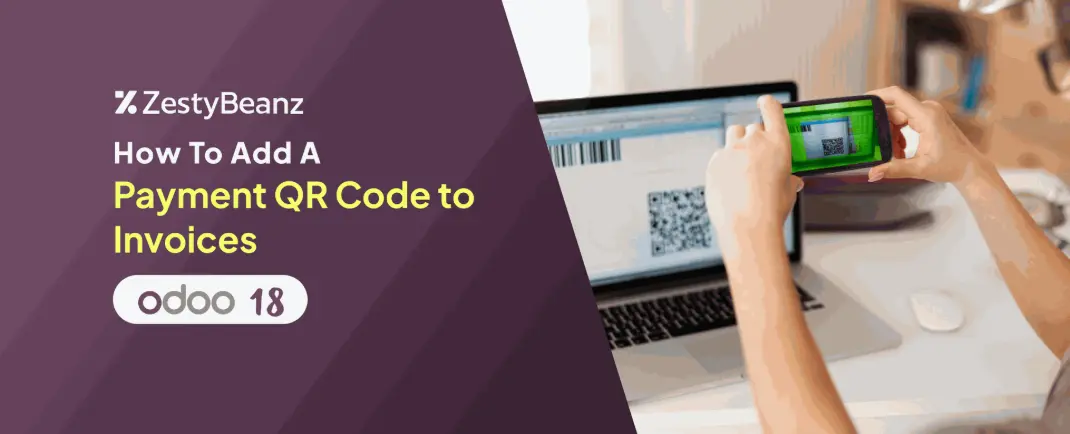
How to Add a Payment QR Code to Invoices in Odoo 18
Introduction
In today's fast-paced digital world, businesses need quick and secure payment solutions. Odoo 18 simplifies this process by allowing businesses to add a payment QR code to invoices, enabling customers to pay instantly using their mobile banking apps. This feature reduces manual errors, enhances customer experience, and speeds up the payment process.
In this blog, we’ll walk you through the setup and usage of the payment QR code feature in the Odoo 18 invoicing module.
Enabling Payment QR Codes in Odoo 18
Before using QR codes for invoice payments, you need to activate the feature in the Invoicing module. Follow these steps to enable it:
Step 1: Navigate to Invoicing Settings
Open the Invoicing module in Odoo 18.
Click on Configuration in the menu.
Select Settings from the dropdown.
Step 2: Enable the QR Code Option
Under the Customer Payments section, locate the QR Code option.
Check the box to enable it.
Click the Save button to apply the changes.
Configuring the Bank Journal for QR Code Payments
To ensure QR codes work correctly, your bank account details must be properly set up in Odoo. Here’s how you can do it:
Step 1: Open the Bank Journal
Go to the Invoicing module.
Click on Configuration → Journals.
Select your existing bank journal or create a new one by clicking the New button.
Step 2: Enter Bank Details
In the bank journal form, fill in:
Bank Name
Account Number
Click Save once you've entered the details.
Creating an Invoice with a Payment QR Code
Once the QR code feature is enabled and the bank details are configured, you can now generate invoices with payment QR codes.
Step 1: Create a New Invoice
Navigate to Customers → Invoices in the Invoicing module.
Click New to create a new invoice.
Fill in the following details:
Customer Name
Delivery Address
Invoice Date
Payment Terms
Journal Information
Step 2: Add Invoice Lines
In the Invoice Lines tab, click Add a Line.
Select the products or services being invoiced.
Enter the price, tax details, and quantity.
Step 3: Enable QR Code for Payment
Go to the Other Info tab.
In the Payment QR-Code field, select the type of QR code to use.
If left blank, Odoo will use the first available payment method.
Step 4: Confirm and Preview the Invoice
Click Confirm to validate the invoice.
After confirmation, a Preview button will appear. Click it to view the invoice as the customer sees it.
The preview will display the QR code on the invoice, allowing customers to scan it for quick payment.
Scanning the QR Code for Payments
When a customer receives the invoice, they can:
Open their mobile banking app.
Select the Scan QR Code option.
Point the camera at the QR code on the invoice.
Confirm and complete the payment.
Benefits of Adding Payment QR Codes to Invoices
Faster Payments: Customers can pay invoices instantly by scanning the QR code.
Error-Free Transactions: Eliminates manual entry mistakes in account numbers or amounts.
Improved Customer Experience: Simplifies the payment process for clients.
Conclusion
Odoo 18’s payment QR code feature provides a seamless way to accept payments directly from invoices. With just a few simple configurations, businesses can enable this feature and improve their cash flow by encouraging quicker payments from customers. Whether you’re a small business or a large enterprise, integrating QR code payments into your invoicing system can enhance efficiency and accuracy in financial transactions.
If you are looking for an ERP implementation partner with diverse industry experience feel free to contact us. Zesty Beanz Technologies is headquartered in Trivandrum Kerala, We have proven track record of successful implementations across the world in various sectors including Odoo for Manufacturing, Odoo for Trading, Odoo for FMCG, Odoo for Oil & Gas, Odoo for Diary, Odoo for Pharma, Odoo for Cosmetic Clinic, Odoo for Contracting Companies, Odoo for HVAC, Odoo for Logistics, Odoo for Automobile, Odoo for Laundry, Odoo for Field Service, Odoo for E-Commerce & many more
ZestyBeanz offers Developer / Consultant outsourcing programs, Chat with us in Whatsapp and Hire Odoo Developers, Mobile Application Developers, Consultants.
#OdooKerala #OdooKochi #OdooTrivandrum #OdooERP #ProjectManagement #OdooVansales #HireOdooDeveloper






























