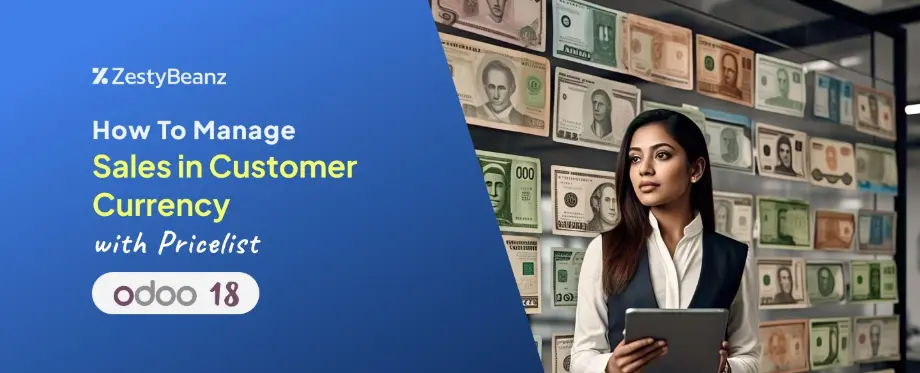
How to Manage Sales in Customer Currency with Odoo 18 Price List
Overview
A pricelist is like a smart menu card in Odoo 18. It helps store different prices set by the owners for their products in a simple way. Imagine having a shop where some customers get special prices, or buying more items gives you a better deal - that's what a price list helps you do!
With price lists, you can:
Give special prices to regular customers
Offer better deals when someone buys many items
Show prices in different currencies for customers from other countries
Run special sales and discounts
Go to the Sales and then to the Configuration > Settings of the Sales module.
Enable the "Pricelist" option under the "Pricing" section in Odoo 18 Sales. Once enabled, the "Pricelist" menu will appear under the "Product" menu.
Click the "Pricelists" submenu to view all configured price lists.
Click "New" to create a price list. Enter the name and other required details.
To use different currencies in your sales orders, you need to add a currency field to your price list. Remember - you'll only see this currency option if you've turned on multiple currencies in your system.
When you add a specific company to a price list, only that company can use it. This helps keep pricing organized when you have multiple companies.
Using Country Groups
Country groups are a helpful way to set different prices for different countries. For example:
- You can create special prices for European customers
- Set different rates for Asian markets
- Have unique pricing for North American buyers
While setting up a country group, you can group countries that share the same official currency under one group. For example, if the currency is set to INR, you can select India in the country group.
In the pricelist configuration, you'll find tabs like Price Rule, Recurring Prices, Rental Prices, and E-commerce. The Price Rule tab lets you set different prices for products, which will apply when this price list is used.
If the pricelist currency is set to INR, Odoo will automatically use this currency for orders from customers in India. To test this, first, create a customer from India.
Go to the Sales module, click the Customers sub-menu under the Orders menu, and view the list of customers. To add a new customer, click the New button.
Enter the customer's name and address, ensuring the address includes the customer's country. Under the Contacts & Addresses tab, click the Add button to add multiple addresses for the same customer.
When a customer is created, Odoo automatically assigns a price list. If a country-specific price list is configured and matches the customer's country, Odoo sets it as the default for that customer.
After creating the customer, go to the Sales module to create a sale order.
Under the Orders menu, click the Quotations sub-menu to view all existing quotations. To create a new one for the Indian customer, click the New button.
When creating the quotation, adding the Indian customer will automatically set the Indian price list as the default for the sale order, with prices in INR.
When a customer from another country is selected in the quotation, Odoo updates the price list and its currency based on the customer's country. For example, the price list 'Christmas (USD)' is applied for the customer 'Deco Addict,' with prices in USD.






























