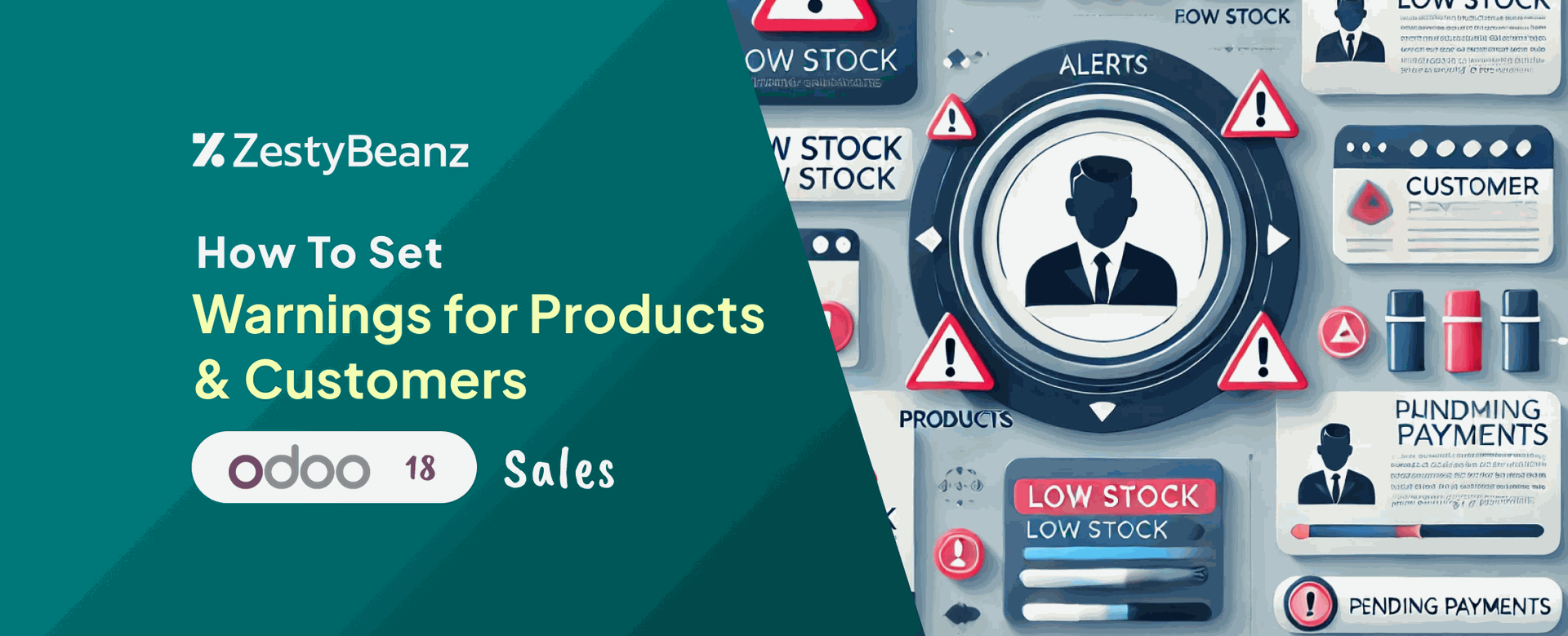How to Set Warnings for Products & Customers in Odoo 18 Sales
Introduction
In Odoo 18, setting up product and customer warnings is a practical tool for smooth operations across sales, purchase, and inventory management. These warnings alert users about essential details like product stock levels, customer credit restrictions, or special product guidelines. They encourage users to make better decisions and reduce mistakes to achieve an efficient and error-free business workflow. This blog guides you through setting up and using these warnings in Odoo 18 to keep your business processes running smoothly.
Before getting started, we must enable the Sales Warning Feature in Odoo to set up these notifications. First, navigate to the Settings menu under the Configuration menu of the Odoo 18 Sales module.
In the Quotations & Orders section, enable the Sales Warnings feature by checking the box next to it and click the SAVE icon to activate the feature.
Similarly, in Odoo 18, you can enable warnings in the Purchase and Inventory modules. To do this, go to the settings of each module and enable the Warnings option.
Set Up Product Warnings in Odoo 18
In Odoo 18, you can configure product warnings by navigating to the Products menu under the Products menu.
This menu displays the available products, their names, prices, etc. You can either select a product from the list you wish to set a warning for or create a new product by clicking on the New Button and set a warning to it.
In the Product form, under the Sales page, you can see the Warning When Selling This Product section. This feature allows you to set up an alert for the product in three different formats:
| This type of warning completely blocks the transaction. |
| This option displays a warning message, but it does not block the action. |
| Selecting this option means that no warning message is shown. |
Let’s understand with an example, here we have enabled a warning with the message ‘Limited stock: Only 10 pieces left!’. After specifying the warning type and message, we can save the record manually.
Now let's create a sale order for the Acoustic Bloc Screen.
Navigate to the Sale Order window and click on the New button to create a new one.
Select the partner for which we are creating the sale order in the ‘Customer’ field of the sale order. Enter the closure date in the ‘Expiration’ field and fill out the other necessary details.
To add products to the sale order, go to the Order Line page and click on the Add a Product option. Select Acoustic Bloc Screen as the product. You can see a warning appear with warning messages related to the product to alert the users.
These product warnings are very useful for understanding important details related to products before completing an order. Configuring warnings for products in Odoo 18 is easy, supporting smarter, well-informed choices.
Set Up Customer Warnings in Odoo 18
In Odoo 18, customer warnings help alert your team to important details such as overdue payments, credit limits, or specific handling instructions before proceeding with sales, invoices, or other transactions.
Navigate to the Customers menu under the Orders menu of the Sale order module.
It will display the customers in a Kanban view. You can create a new customer by clicking on the New button.
Fill out the customer form with information about the customer like Address, Email, Phone, etc.
On the Internal Notes page, you can see different sections for creating warnings for sale orders, purchase orders, inventory transactions, etc. As we did for product warnings, we can specify the warning type and message to enable this feature.
Here we have provided the message type as Blocking which prevents user from proceeding with the order.
After setting up the warning and saving it you can create a new sale order for that customer; this will cause a warning message to appear alerting us about the critical information regarding the user before proceeding with the order.
When we select a customer for the sale order, a window will appear displaying the warning message regarding the customer.
Similarly, other sections are dedicated to setting customer warnings for purchase orders, invoices, and picking. We can configure these warnings the way we did for sale orders.
Conclusion
Setting up product and customer warnings in Odoo 18 is a valuable tool for ensuring smooth, informed operations. By proactively notifying users of critical information, these warnings help prevent costly errors, streamline workflows, and enhance customer satisfaction. Configuring these alerts in Odoo 18 is easier, yet it brings significant advantages to day-to-day operations by promoting better decision-making and more personalized interactions.
If you are looking for an ERP implementation partner with diverse industry experience feel free to contact us. We have proven track record of successful implementations across various sectors including Odoo for Manufacturing, Odoo for Trading, Odoo for FMCG, Odoo for Oil & Gas, Odoo for Diary, Odoo for Pharma, Odoo for Cosmetic Clinic, Odoo for Contracting Companies, Odoo for HVAC, Odoo for Logistics, Odoo for Automobile, Odoo for Laundry, Odoo for Field Service, Odoo for E-Commerce & many more