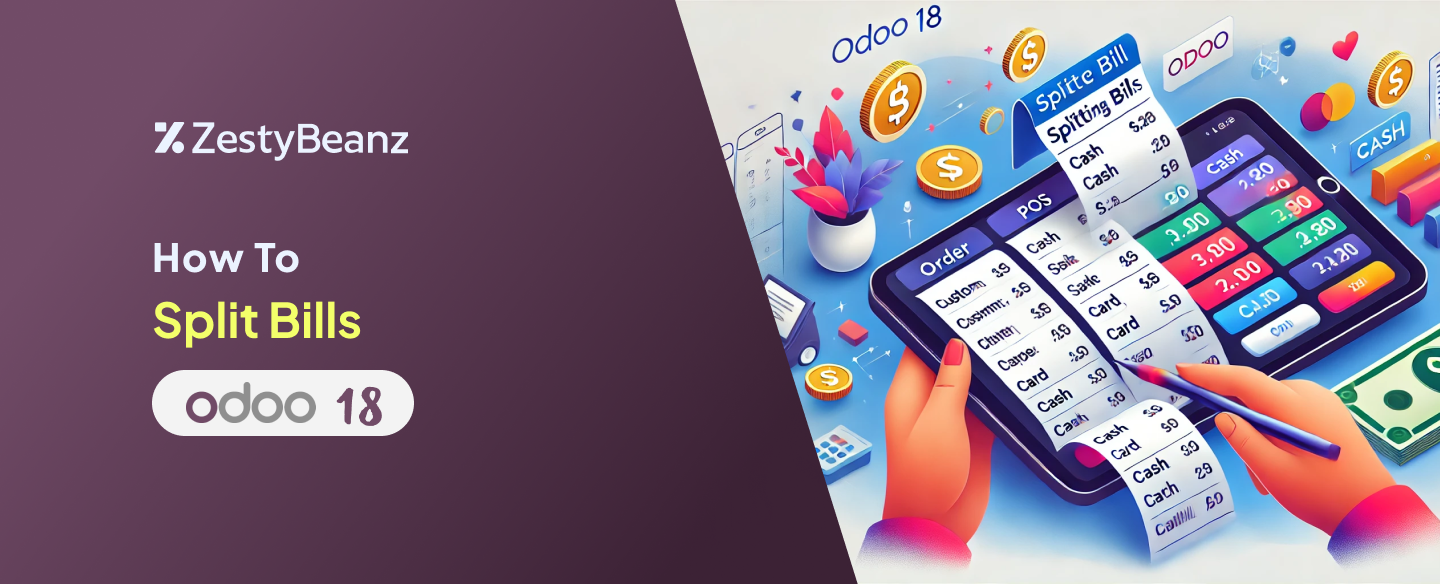How to Split Bills in Odoo 18 POS
Overview
With Odoo 18's Point of Sale (POS) system, restaurants and cafes can easily split bills. This means customers can divide the payment among a group or pay individually. It makes the process simple and easy for both customers and staff. This feature also helps make the dining experience better by making payments faster and more convenient.
Key Features of Split Bill Functionality in POS
1)Flexible Payment Splitting
Divide the total bill by exact amount
Split equally among guests
Custom percentage-based splitting
- Individual item selection for each payer
2)Multiple Payment Methods
Each split portion can be paid using different payment methods
Support for cash, credit card, digital wallets, and more
Seamless integration with various payment gateways
3)Real-Time Calculation
Instant updates to bill totals
Transparent breakdown for each customer
Navigate to POS Module
Let’s discuss the Split Bill option using the Restaurant Session in POS.
Go to the POS Module > Select the Restaurant Session > Click the Edit option to view the configuration settings of the Restaurant Session.
After that, a popup will appear. Click on the 'Configuration Settings' option from there.
From the configuration settings of Restaurant, enable the 'Allow Bill Splitting' option and save.
Then, go back to the POS Dashboard, ‘Open Register’ with an opening balance for the Restaurant session, and select the food items needed.
From the image, you can see the ‘Actions’ option. When you click on it, a popup with the split feature appears.
When clicking the ‘Split’ option, a new window will appear where you can select the items to be split and then click the ‘Split Order’ button.
When clicking the button, another window will appear where you can select the customer and proceed with the payment using various payment methods.
Here, the customer ‘Abigail Peterson’ is selected, and the payment method 'Card' is chosen.
Then click on the Validate button,to generate the bill for the Customer.
Once the payment is made, there are two more products to be billed in the created order. To proceed, click the 'Continue' button.
Choose the rest of the items and select another customer and continue with the payment.
Here, the customer ‘Altigen Capet’ is selected, and the payment method 'Cash' is chosen.
After the payment validation, a bill is generated for the customer separately.