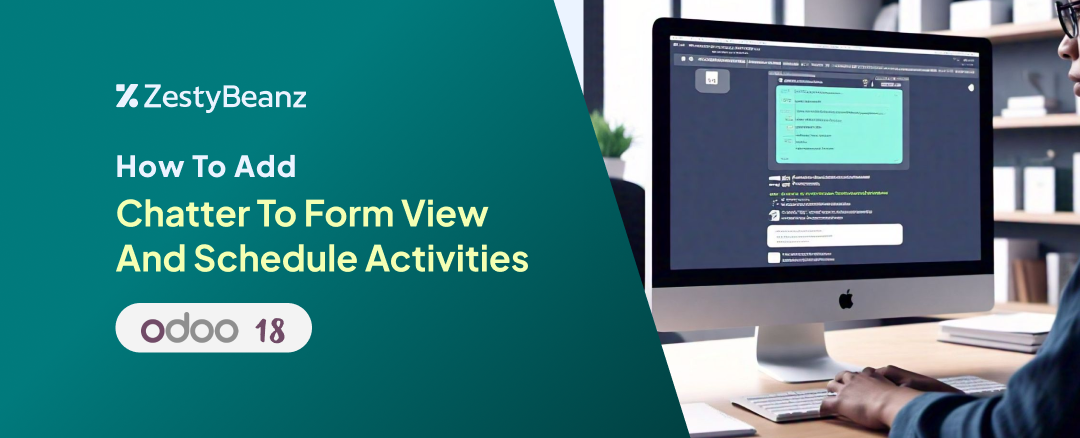Add Chatter To Form View And Schedule Activities In Odoo 18
Overview
The Chatter in Odoo is an essential feature designed for seamless communication, logging, and collaboration. It is integrated into various models like res.partner, sale.order, and account.move, enabling users to manage interactions and track updates directly from the form view. Chatter provides functionalities such as logging internal notes, sending messages, scheduling activities, and tracking changes to fields. These tools allow for efficient communication between team members and with external stakeholders while maintaining a history of all activities and modifications associated with a record.
Scheduled Activity In Chatter
A significant feature of Chatter is its activity scheduling capability, which lets users create and manage tasks such as calls, emails, to-dos, and meetings. For instance, a user can schedule a follow-up call for a specific sales order or send a reminder email to a customer regarding an overdue invoice. These activities can be assigned to specific users, given a deadline, and tracked until completion. Once done, users can mark the activity as completed directly from the Chatter interface.
Description
The Chatter feature is typically displayed within the form view of a model. Its position, whether at the bottom or on the right side of the form view, is controlled by the Chatter's position attribute.
But if we create a custom model the chatter will not available there
To enable the chatter and its activity scheduler inherit the related model and insert the chatter code in the view after the form
Mail.thread and mail.activity.mixin are the related models of chatter , inherit these base models into your custom model
Add a Closing tag of chatter after sheet tag before form tag, No other code is needed
Upgrade the module to view the chatter
It is possible to edit and erase the log notes from the lines. You can also respond with emojis, edit, and add to favorites.
To monitor the changes add tracking for all fields like this
Fields with Tracking is monitored by chatter , every time we change the values inside the fields are updated as a log inside with the old , changed value and the user who changed the values
To Schedule activities from chatter
Click the Activities button
Here you can select Activity type , Assigned to and summary and schedule the activity