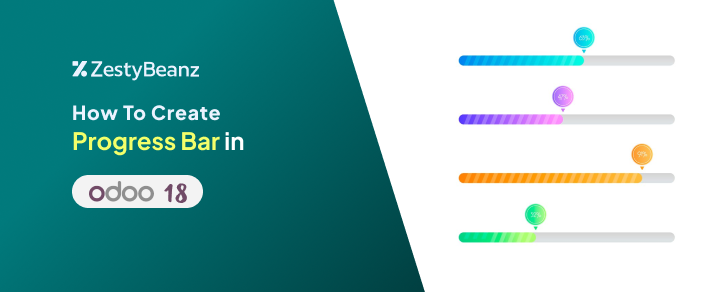How to create Progress Bar in Odoo 18
Introduction
In Odoo 18, enhancing user experience often involves using dynamic visual elements. One such feature is a progress bar widget, which provides an intuitive way to track progress across various metrics such as project milestones, tasks, or goals. This guide will walk you through the steps to create a custom progress bar widget in Odoo 18.
Steps to create Progress Bar in Odoo 18
Step 1: Define the Progress Bar Template
Start by creating an XML template for the progress bar. This template defines the structure and includes placeholders for dynamic data like progress percentage.
This template includes two main components:
progress-bar-inner: Represents the filled portion of the progress bar.
progress_number: Displays the percentage value.
Step 2: Style the Progress Bar with CSS
Define styles for the progress bar to ensure it is visually appealing. Use CSS to customize the size, colors, and transitions.
Step 3: Add JavaScript Logic for Progress Updates
Next, implement JavaScript logic to dynamically update the progress bar based on field values.
This script updates the progress bar width and text whenever the field value changes.
Step 4: Integrate the Widget into a Tree View
Finally, use the progress bar widget in a tree view by specifying the widget in the XML view definition.
Step 4: Update the Module Manifest
Don't Forget to Include the new files in the __manifest__.py file of your custom module.
After following these steps, you will have successfully added a Progress Bar in Odoo .
Result